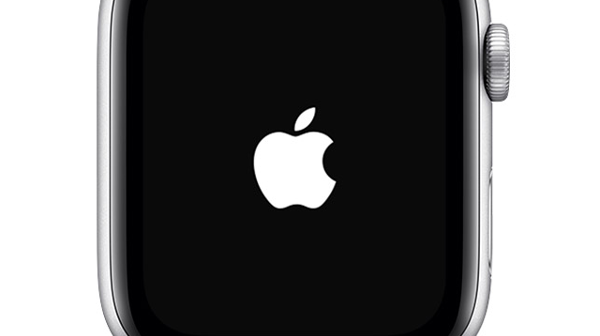
I don't like ads on anything other than broadcast TV, and that's only because
I grew up with them. If I'm frequenting a website that's ad-supported, I'll typically
purchase a subscription — I'd rather support them directly than deal with annoying
ads. But where I really draw the line is seeing ads on a service I'm already paying
for.
Apple has crossed that line by pushing notifications to my Apple Watch about its
programming. I don't GAF about a new show on Discovery+; grabbing my wrist to
tell me about it is not only unhelpful, but it's motivation for me to tell others
how to configure their settings so you don't annoy them, either.
I am running the latest versions of the iPhone and Apple Watch operating systems,
and I've never messed with any of these settings before — so I assume I'm about to
walk you through changes to default settings.
I started with the Apple Watch app, because that app typically controls settings
for your Apple Watch.
- First, I touched the Notifications menu. Make sure you're looking at the My
Watch panel (I think it's the default when you open the app).
- Under Notifications, you'll see three switches that take up the entire screen.
Scroll down to see notifications settings for individual apps... you won't find
AppleTV there.
- Scroll down further until you see "MIRROR IPHONE ALERTS FROM:" — and keep
scrolling until you find the AppleTV app, just called "TV". You'll find its set to
OFF. Switch it ON.
Now, move to your iPhone Settings app.
- Touch the AppleTV menu (the text reads, "TV").
- Scroll down to "ALLOW TV TO ACCESS," and touch the Notifications menu.
- Set Allow Notifications to OFF.
Once you've completed that last step, if you look back in your Apple Watch Settings
app, AppleTV is not listed in the "MIRROR IPHONE ALERTS FROM" list.
Hopefully, this will end the ads on my Watch. And yours.
|