I have a bunch of hard drives from tower machines going back years and years. My intention has
been to either keep them for the data they have on them, or to wipe them before disposal.
Motivated by my studies for the Server+ exam, I figured I'd finally get serious about looking
at the data and wiping them.
In present day, I don't have a tower machine anymore... just my laptops, which use hard drives
of a much different form factor than the "bricks" from my old machines. So I knew I'd need a
way to access those old drives via a USB connection to my laptop.
After some online research,
I decided to buy a unit from Unitek to handle the hardware connection. The device is light
and compact — about the size of one's fist. It ships with a AC power cable (to power the device),
a small MOLEX power cable to connect to older hard drives, a USB cable for connection to the laptop,
and a small CD containing a program for the device's on-demand backup capability, if you care to
use the device that way. You'll also find a tiny red instruction booklet on how to use the device.
(Yes, of course I read it.)
The second thing I needed was software to handle overwriting the drive with data. I chose
Macrorit® Data Wiper for this job.
I found the software very easy to use, Windows 10 compatible, plus its available for free for
home use. One note I'd offer — Macrorit is a trademark of Bada Technology Co., Ltd. When you
install the software, you'll see that Bada name, not Macrorit. I'm very wary about installing
software from developers I don't know. Don't let the different name scare you.
The Walkthrough
To save you the trouble, here's how I erased my first drive — an old 300GB Maxtor PATA drive --
using this set-up. I'd recommend you set this up in early evening and let it run overnight.
Install the Data Wiper software on your Windows computer, but don't run it yet.
Set the Unitek device near your computer, plug in the AC adapter, and connect the adapter
into a power source. Do not turn the device on yet.
As you're looking at the device from above, with the AC adapter plugged into the top,
plug your old hard drive into the female interface on the left side.
Now connect the provided molex cable to the device and to the hard drive.
Connect the provided USB cable to the device and to your computer.
Power the device up. You should see a new drive letter appear in Windows Explorer.

When you're ready to wipe the drive, open the Data Wiper software.
Find the drive you connected — if your computer has only one hard drive, that
drive should appear as Drive 0, so your old hard drive should appear as Drive 1.
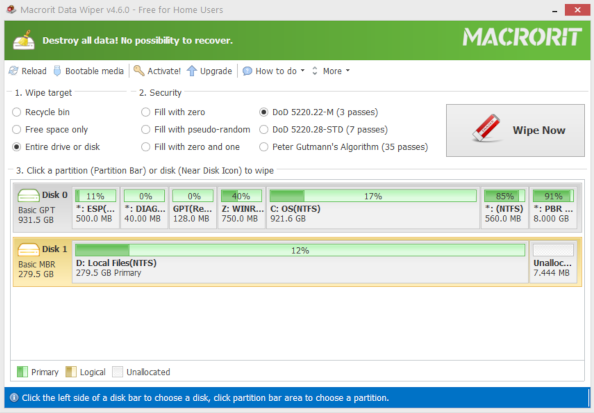
To hard wipe the drive, select Entire drive or disk as the Wipe target,
then choose how you want to wipe it: I went with DoD 5220.22M as my Security
level. These settings are above the partition displays, and to the left of the giant silver "WIPE NOW"
button.
When you're ready, click the giant silver "WIPE NOW" button.
The software will prompt you a couple of times with "Are you sure?" prompts. I recall
it actually made me type the word "WIPE" to start the operation.
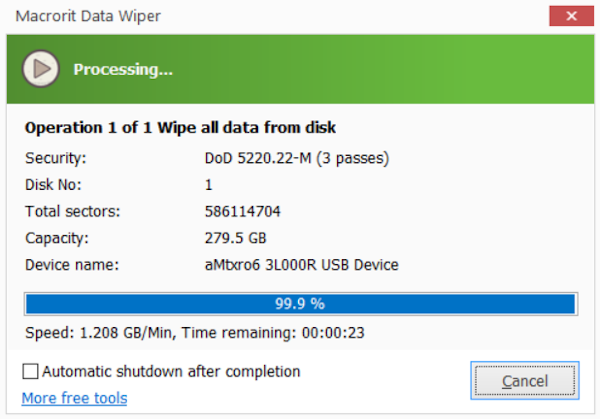
The wipe will take some time, depending on your computer's capabilities. I used a laptop
with 8GB RAM and probably a USB 2.0 port, so the operation was projected to take 12 hours.
I'd recommend setting all this up and kicking it off at about 7 PM, so it'll be complete the
following morning.
Once the wipe is complete, you'll see the target drive is now shown as uninitialized.
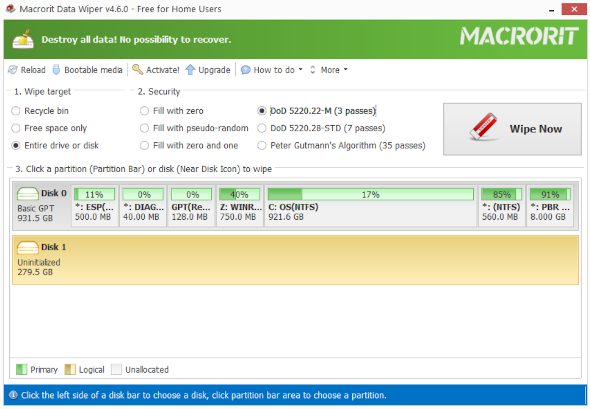
Turn off the power to the Unitek device.
Carefully remove the molex cable from the hard drive.
Detach the hard drive from the device.
The wipe took about as long as the software had initially expected. The hard drive was warm to
the touch during the wiping process, so keep that in mind if you have mobile little ones or pets.