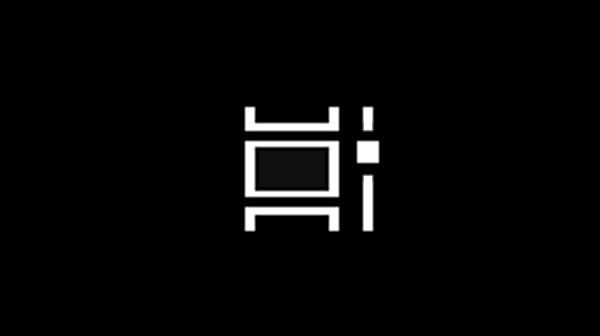
Windows 10 users who have experienced the April 2018 update (a long update process with
multiple reboots) may notice a different icon where the Task View icon used to be.
The new icon seems to resemble a film strip with a slider bar to its right. It actually
suggests some new functionality inside of the task view: the ability to recall certain
applications or documents you had open recently and insert them into one of the virtual
desktops.
The new feature is called Timeline. It tracks all of the applications and documents you
had open recently. Paired with Task View, you can select a virtual desktop, then click on
an application in the timeline to load it into the virtual desktop.
Thankfully, one still switches among desktops using the same key chord (Ctrl+Win+(left
arrow or right arrow)).
I suppose Timeline could be useful for setting up all of your virtual desktops at once
from the Task View. Personally, I don't think I'd work that way, but then I'm fairly
regimented in how I use them — I tend to always use certain applications within certain
desktops (so you'd think I'd find Timeline useful).
Now, if I had a way to run a PowerShell script to set it all up for me at the start of
a session, THAT would really be something. Of course, I'd need suitable resources (RAM)
to support it.
Of course, I'm coming at this from the perspective of using Timeline on a single
machine. The real power of Timeline, as PC World reports, is for users of multiple
machines. Timeline will sync your history to the cloud, making it available for you to use
from any Windows 10 machine.1
Also nice: you can turn Timeline off if you want to. Navigate to Settings > Privacy >
Activity History. Two checkboxes should be visible at the top of the form.
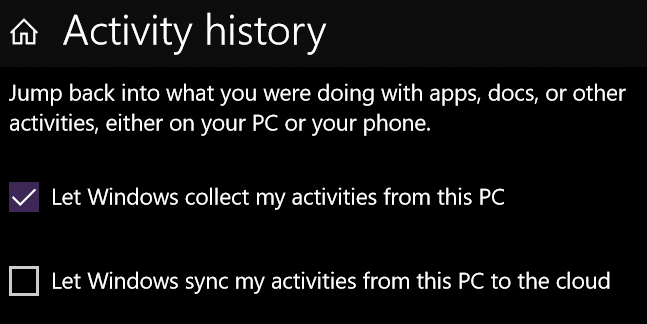
Let Windows collect my activities from this PC is likely checked by default, and
allows the machine to record the applications you've had open so they can be shown in the Timeeline
feature. Let Windows sync my activities from this PC to the cloud may be
unchecked by default, and is required to present your Timeline on different PCs.1
Unchecking Let Windows collect my activities from this PC is not enough to
clear the Timeline. In the testing I did, I found I had to scroll down further on the Activity
History form and click the button to clear the history to erase the Timeline.
My original post about the Windows 10 Task View and virtual desktops may be found
here.
|