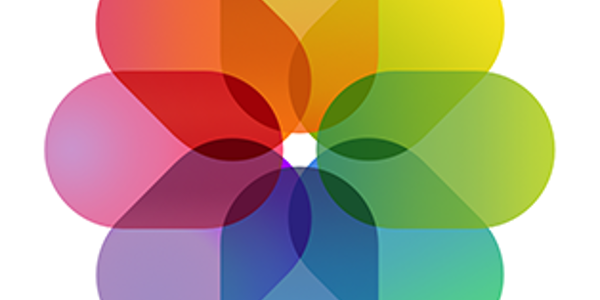
My wife has already upgraded both her iPad Air 2 and iPhone 7 Plus
to the new operating system, and is currently installing the watchOS
upgrade onto her first generation Apple Watch. I have exactly the same kit,
but have done none of this so far, partly because it hasn't been on my radar,
partly because I doubt I'd have made the time to do it even if it was,
but also partly because I haven't yet been overtaken by the potential
coolness and anticipation.
But I'm also putting off the upgrade until I have another task
completed: clearing the clutter of old photos off of the phone.
I have the Microsoft OneDrive app on my iPhone. It's there really for
one reason: to make backups of all of the photos I take. Now, you might
say, "Well, you already have backups of all of your photos in iCloud."
True. But here's the rub: deleting photos from my phone also deletes them
from iCloud. Actually, deletes them from all of my Apple Devices AND
from iCloud. So thumbing through the All Photos album means I have to see
every. single. picture. Some of these, I just want archived in a way where
I can forget about them. I'm not saying they're unimportant photos; I'm
just saying that I don't need to scroll through the 200 images of Papa's
birthday celebration every time I'm looking for a particular image.
The OneDrive app has a feature called Camera Upload, and it does exactly
what you'd expect: grabs all of the images off of the camera roll that
aren't already uploaded to OneDrive and pushes them up. Once done, they're
away from iCloud and the iPhone, and I can prune the photos on the phone
to my heart's content.
I could keep the Camera Upload feature on all of the time, but that
would mean that every photo I took would get uploaded in near real-time.
I prefer instead to keep the feature turned off and do some rudimentary
culling first to clear out junk like images I download for one-time use.
Images like those don't really have any meaning beyond, say, the context
of a conversation, so I don't feel the need to persist them anywhere.
So every couple of months I'll go through my photos, delete the ones
that can be deleted, then fire up OneDrive and activate Camera Upload.
Once the images are done being copied, I'll shut Camera Upload off again.
Copying and culling photos like this is a great way to cut down on
the number of objects getting indexed by the OS. The indexing supports
Spotlight search, making searching for specific objects super fast.
Major OS releases (like iOS 11) always reindex EVERYTHING at first — all of
your contacts, all of your photos, and so on, and it takes time and power
to redo the entire index. And by power, I mean
battery life.
|