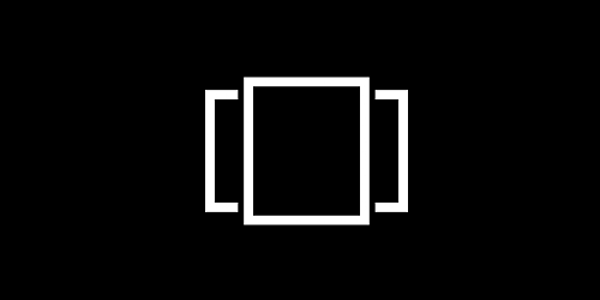
Windows 10 users may have noticed on the taskbar a strange icon
their desktop taskbar that appears to be a square overlaid atop a rectangle. (Apple iTunes
users might find the icon vaguely reminiscent of
Cover Flow.)
Perhaps only few recognize the icon for what it actually reprepsents: The key to
greatly enhanced productivity. This Task View icon creates additional instances of your Windows desktop,
and allows you to navigate among them. I started using this a couple of weeks ago and absolutely
love it.
Laptops are great for portability, but, particularly when you're working on the road,
one can't always plug into external monitors. With such limited screen real estate, it's
hard to work with all of your windows open, or even minimized to the taskbar. With
multiple desktops, one doesn't have to — all the e-mail and calendar windows can be open
on one desktop, and that spreadsheet can be open another, and that other software you have
to have up all the time can be on another. Keyboard commands make it easy to navigate
among different desktops, and you can even use them through Remote Desktop — I'm doing
that right now, in fact.
Get started by clicking that Task View icon. Your desktop will appear with a miniature
view centered at bottom. If you're on multiple monitors, you'll see this miniature view
displayed on each monitor.
Click the plus ("+") to quickly add a new desktop, or right-click on the miniature view
of any desktop to add, remove, and perform other operations. You can even move windows from
one desktop to another. You can navigate among desktops by selecting a desktop using this
view, or use keyboard commands: Hold the Control key and the Windows key and tap the
left or right arrows to move among desktops. If you're using Microsoft Remote Desktop on
an Apple computer to get to those desktops, the chord is Control + Command and the left
and right arrow keys.
I find Virtual Desktops to be VERY helpful for keeping me on task. One small addition
I would have liked is the native ability to assign different wallpapers to different
desktops. Fortunately, somebody else thought about that too, and did something about it.
Head over to
Make Use Of for some tips on third-party
software designed to make tracking your virtual desktops easier. (Note: I haven't used
any of these yet, but I'll update this post if I do.)
For more information on Windows 10's Virtual Desktop feature,
How-To Geek and
PCWorld both have nice articles with
screenshots that take deeper dives into its use.
|